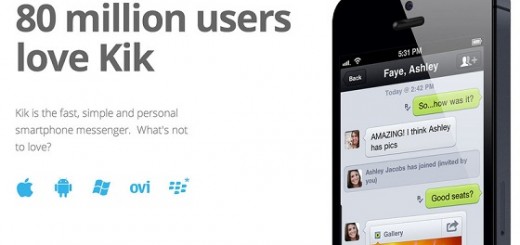More and more people switch from famous messaging apps such as Whatsapp or Viber and go with WeChat mostly since they get more features and more possibilities. In fact, this is what makes WeChat that special. This rather complex messaging app is famous for its array of features, for the fact that it offers more than a simple possibility to chat with others, and for much more. Despite all this, at this moment Whatsapp is the most popular messenger app available. One of the main reasons for this in my opinion is that Whatsapp is pretty much available on all platforms, for example you can even install Whatsapp on iPad also.
WeChat is actually one of the best apps in what concerns the options that it offers for its users. Being available only for smartphones, WeChat has somehow limited is most important features, mostly since users do not have all compatible devices. In order to solve this problem, now, we have the option to install WeChat for PC, by using a third-party Android emulator which grants us access over all those great mobile apps and games.
In case you are interested in getting this app on your Mac or Windows- based computer, all you have to do is to download Bluestacks and install it on your computer, follow the this step-by-step guide, and you will be able to enjoy many other interesting WeChat features.
As a matter of fact, with WeChat for PC, as well as with a mobile version, here are two tricks that can change the way in which you use WeChat:
Set Notification Timing
For those of you who did not notice, there is an option in WeChat that allows you to set the start and the end time of when you can receive WeChat notifications. This is more than useful for those who are at work and do not want to get the attention of their boss for being on the phone all the time. It works great even during night time. So, in order to prevent this, just deactivate Notifications at certain periods.
- Go to the WeChat app main page and tap on the navicon and choose Settings.
- Here, head over to Notifications and then tap on Notification Timing.
- Tap on All Day to disable.
- Next, tap on End, to set the time when you want to stop receiving notifications. Then tap on Done.
Upload and Send Videos on Moments
It is actually pretty simple to share videos with others on WeChat, but for some reasons, sharing videos on Moments might be a little bit too complicated. In this case, here is a little bit of help.
- Enter any chat room and click on the + button at the bottom of the screen, and then tap on Video.
- Choose a video from your gallery or take one right away.
- Once you chose the video, long press on it and tap on Customize to upload video.
- Return to the WeChat main page and click on navicon. Here, choose My Messages and tap to select.
- At this point, all you need to do is to tap on the Favorite and tap on Send.
This should send your video to Moments for others to have access to it. Do not forget to set the privacy level in order to protect your personal information. You can also check out if you want other messenger apps so that you can find out which one suits you the best.